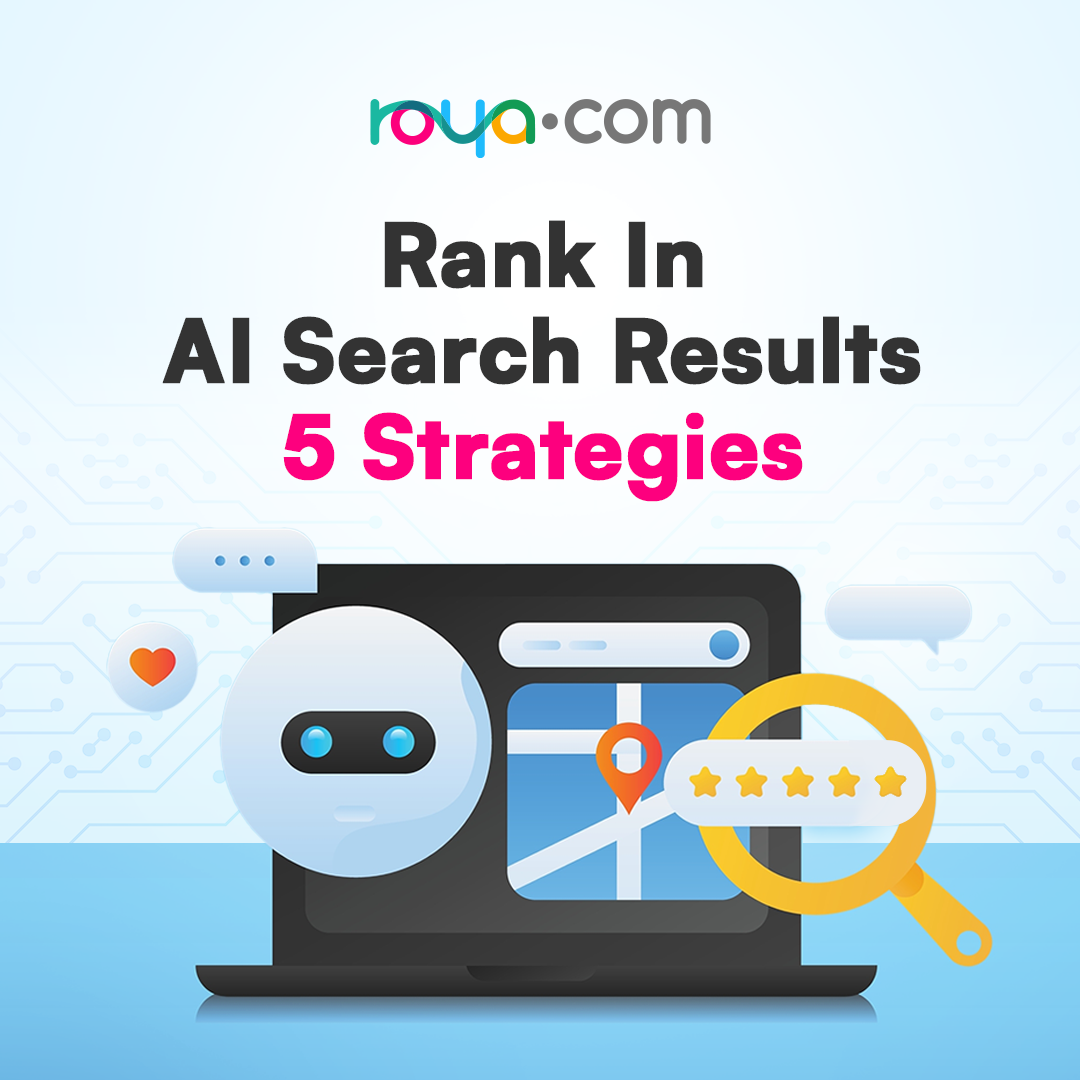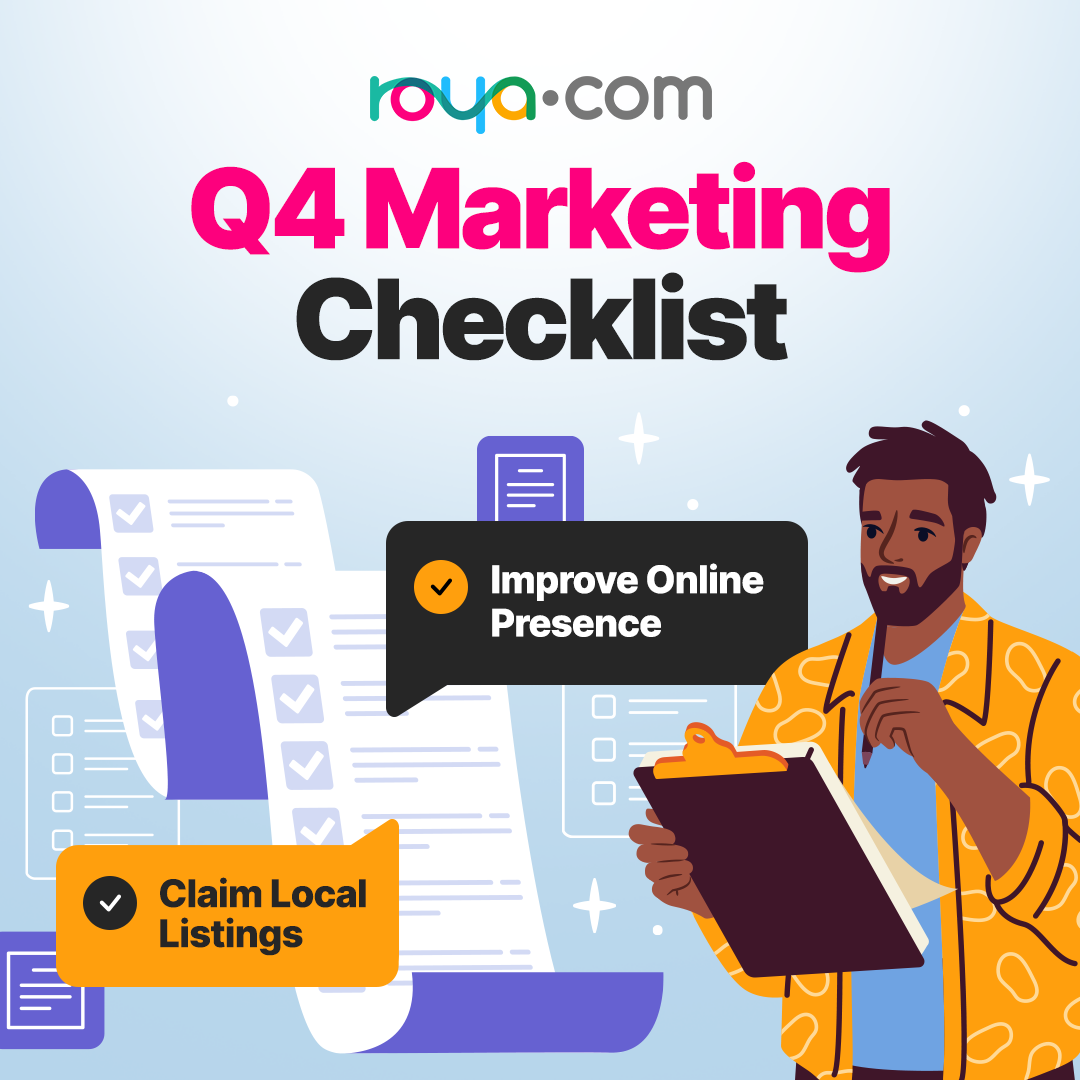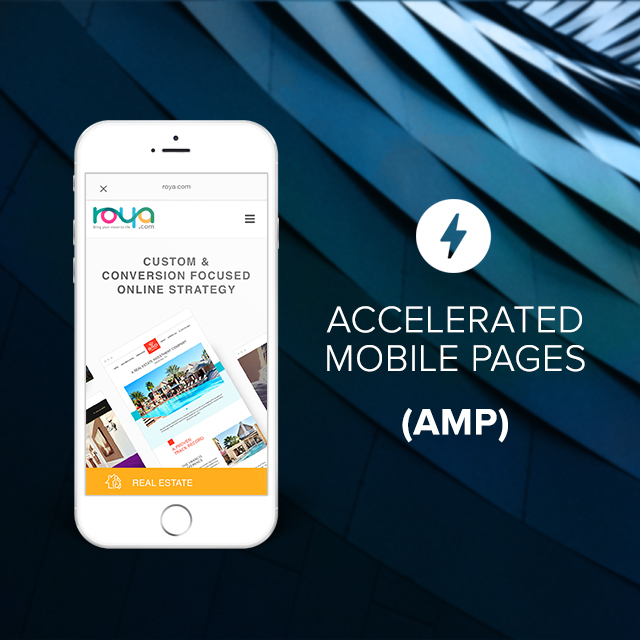Managing your business listing on Google is like putting up a digital "Open" sign for your practice. It's essential for attracting new patients, boosting your online reputation, and staying ahead of the competition. As a soon-to-be Google business expert, you'll want to ensure your listing is accurate and up-to-date.
Why Google Business Listings Matter for Healthcare Practices
You know the drill: search engine optimization (SEO) is key to getting your practice found online. And your Google business listing is the first step to SEO success! By claiming and optimizing your listing, you'll improve your local search rankings, build credibility, and attract more patients. Want the full scoop on SEO for healthcare practices? Check out our Complete Guide to SEO for Healthcare Practices.
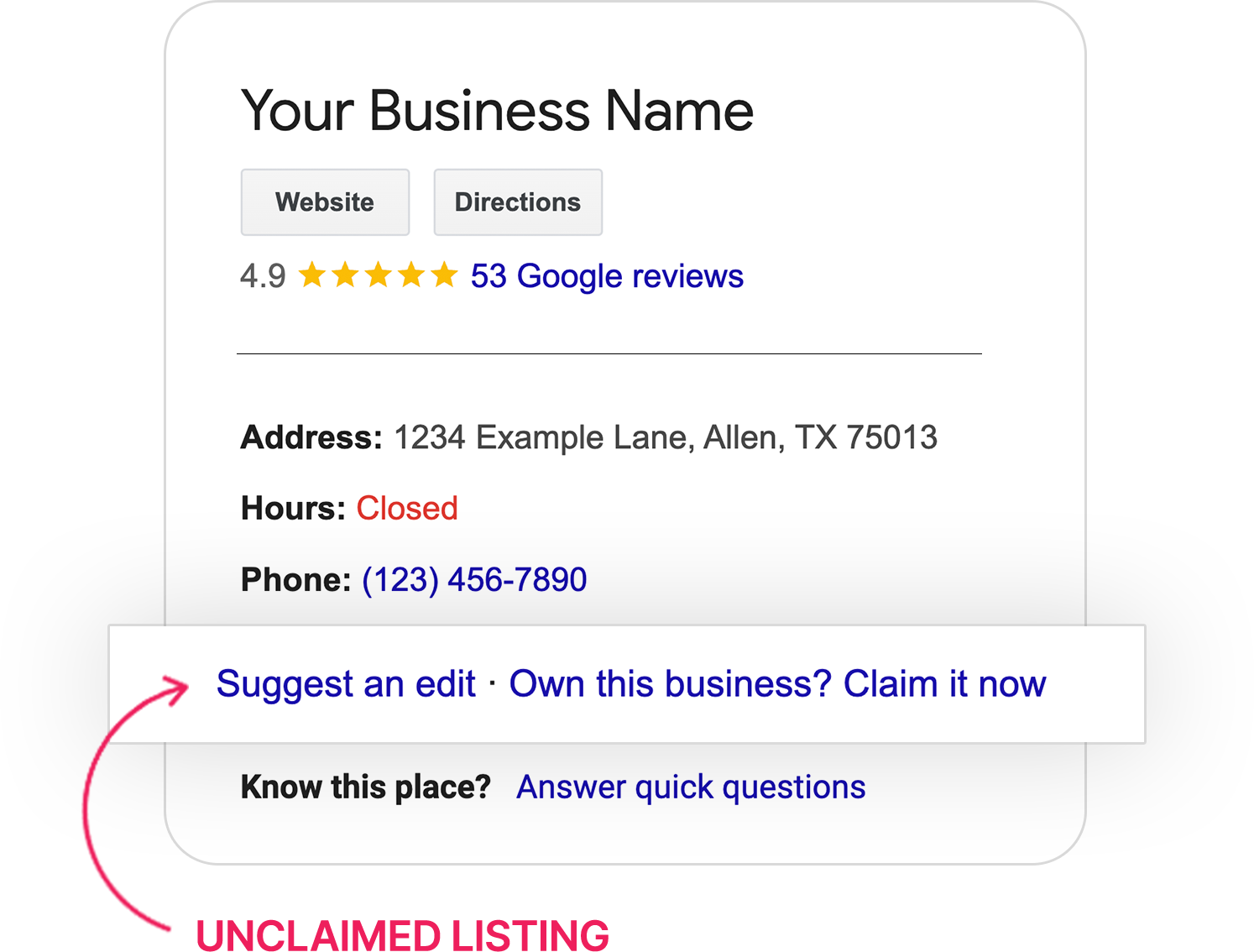
The Simple Guide to Adding Your Business to Google
Step 1: List My Business on Google Maps
Search for your business on Google Maps or Google Search.
Click "Add or claim your business" (it's like staking your digital claim!).
Follow the prompts to verify your business.
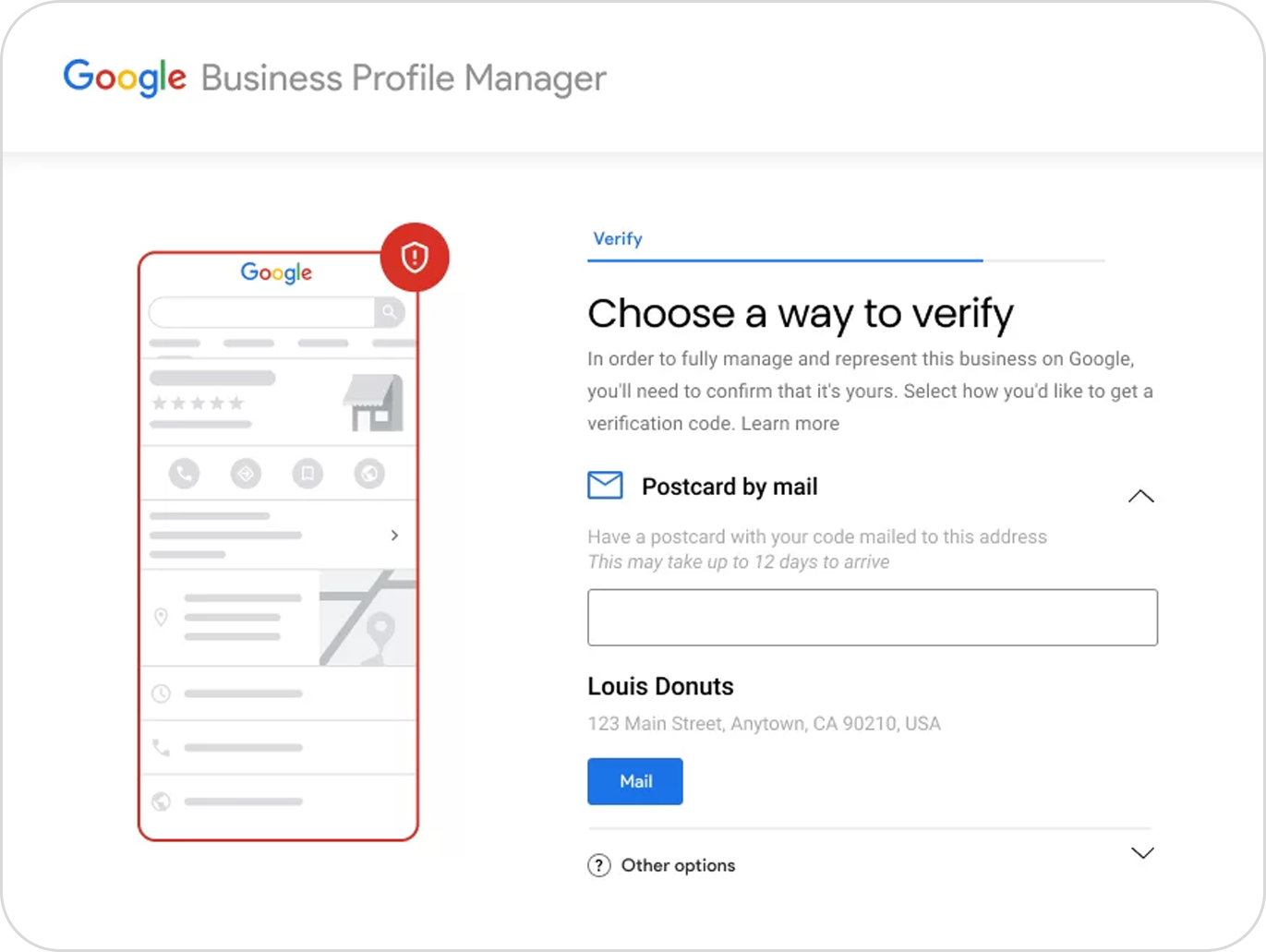
Step 2: Verify Your Listing
Choose your verification method (phone, email, or postcard - easy peasy!).
Get your verification code.
Enter the code to confirm your listing.
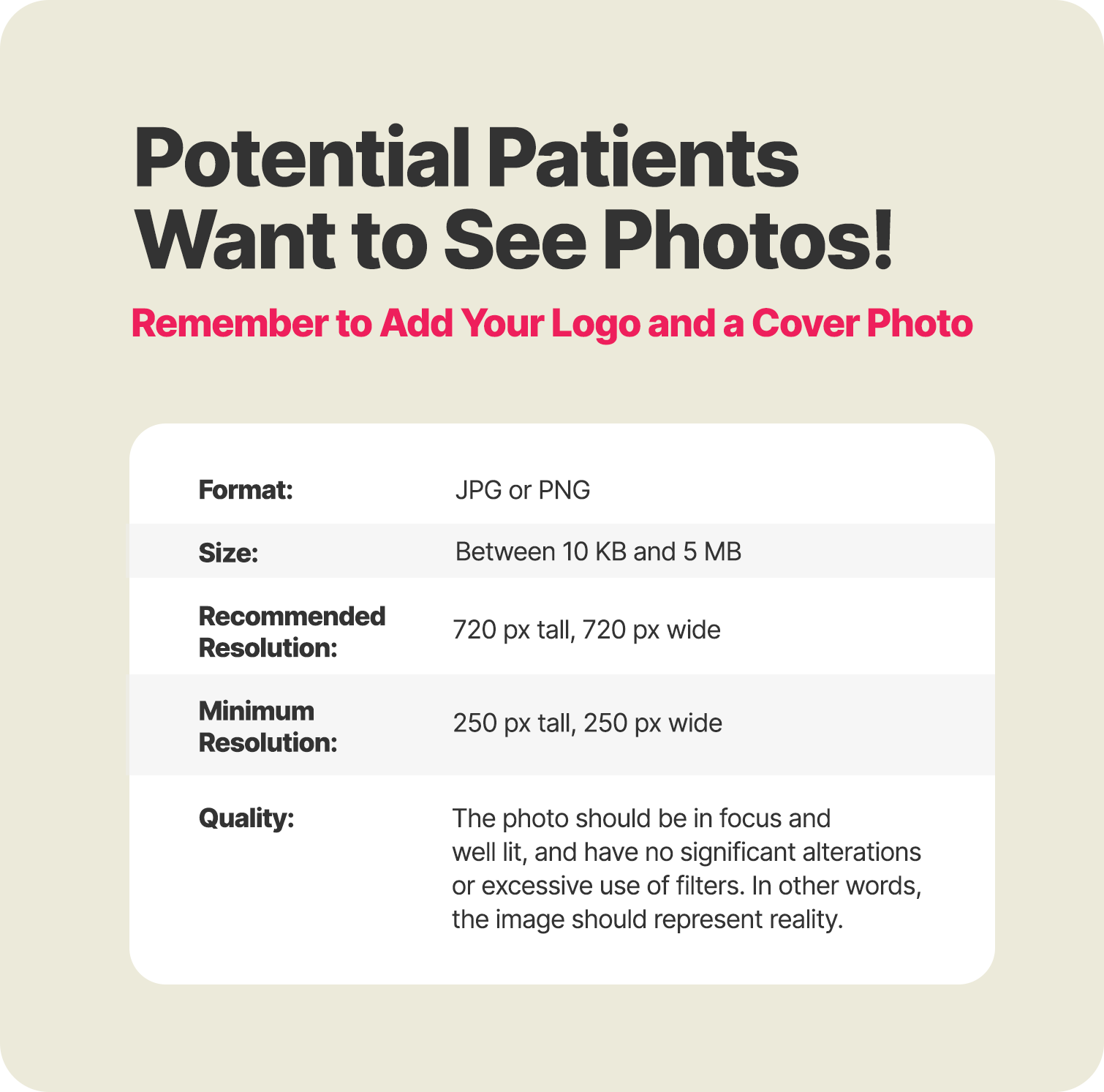
Step 3: Optimize Your Listing
Fill out your profile completely (accuracy matters!):
Categories: Choose a primary category and up to 8 subcategories from Google's list. Choose wisely because while you can edit it later, changing categories may require additional verification
Hours: Register business hours, including days closed.
Phone number: Include main and mobile numbers (if applicable).
Address: Provide the exact address for mapping.
Service area: Indicate specific service areas (if applicable).
Website: Link to your website.
Attributes: Mention notable attributes (e.g., free Wi-Fi).
Products and services: List offerings.
But What If I Need to Make Changes?
Don't worry! If you need to update your hours, address, or other info, you can easily change your Google business listing. Just log in to your Google My Business account and make the necessary edits.
Step 4: Manage Your Business Listing
Monitor and respond to customer reviews.
Update your listing with holiday hours, special events, or other changes.
Post regular updates and offers to engage patients.
By following these simple steps, you'll be managing your business listing on Google like a pro. Remember, your listing is often the first impression patients have of your practice, so make it shine! Regularly updating and optimizing your listing will keep you visible, credible, and attract more patients to your practice.